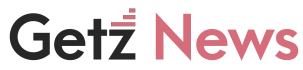Sending sensitive information over text or messaging apps is risky. You can no longer control a message once it has been sent. The recipient easily takes screenshots or copy the text before it disappears. Self-destructing or ephemeral messaging apps aim to solve this problem by making messages inaccessible after a set time.
What are self-destructing texts?
Self-destructing or ephemeral texts are messages that become inaccessible after a set time limit. Popular apps like Snapchat pioneered this concept. Any snaps or messages sent on Snapchat disappear after viewing. The recipient cannot screenshot, copy, or save them without the sender being notified. It gives users control over their shared content. Sensitive information is conveyed without worrying about later exposure. The ephemeral nature encourages candid conversations.
- Transmitting messages is encrypted end-to-end to guarantee privacy. Not even the service provider accesses them.
- Time limits are set by senders – 10 seconds, 1 minute, 1 hour, 1 day, etc. Access token determines availability.
- Messages are stored encrypted on company servers. Encryption keys are deleted after the time limit.
- When time’s up, messages are automatically deleted. Data is overwritten for security.
- Recipients cannot copy, forward, screenshot, or save messages without the sender being notified.
- Photos captured with other devices will be blacked out.
Some apps even prevent screenshot alerts from being disabled. It ensures the sender always knows if a recipient attempts to bypass ephemeral settings.
3 ways to create self destructing texts manually
Don’t want to use a third-party app? You create disappearing messages manually using a combination of encryption, file deletion, and access control.
- Encrypted Text Files
- Write your message in a text editor and encrypt it with a password using VeraCrypt or 7zip.
- Email the encrypted file to the recipient with a password in a separate email or message.
- Instruct the recipient to delete the file after reading. Follow up with yourself to confirm the deletion.
- Password protected documents
- Type out your message in Word or another app that supports password protection.
- Email the recipient a password-protected document.
- Use a separate communication channel to share the password.
- Follow up to confirm they deleted the document.
- Private browsing links
- Write your message in a private browser window so no local copy is made.
- Copy and paste the private text into a new browser page.
- Use a service like PrivNote to generate a shareable link protected by a password.
- Send the link to the recipient and have them confirm deletion once viewed.
While manual methods take more effort, they avoid relying on third parties. The Steps ensure access control and deletability while keeping messages off permanent records. With encryption added, self-destructing messages cannot be installed.